O3A Shells Split

Host Support
| Host Type | Support |
|---|---|
| AAX | No |
| VST2 | Yes |
Audio
| Channels | Content | |
|---|---|---|
| Input | 8 | Eight channels of mono |
| Output | 32 | Far + Close |
Controls
- Gain Rolloff
- HF Rolloff
- Crossover Far End
- Crossover Far Start
- X 1 - 8
- Y 1 - 8
- Z 1 - 8
- Source Size 1 - 8
- Edge 1 - 8
- Gain 1 - 8
- Mute 1 - 8
- Solo 1 - 8
Description
This plugin allows eight channels of sound to be placed into a 3D mix that is split into two O3A scenes, one containing 'far' sounds and another containing 'close' sounds. These can be mixed together to provide a single complete scene.
This is similar to the O3A Shells plugin, but much simpler. The main difference between the plugins is their output; this plugin provides 'far' and 'close' scenes. For many applications, this is more than enough, and much simpler to use than the O3A Shells plugin, which provides 'far', 'mid' and 'close' scenes, plus direct access to the 'close' audio.
The 'far' and 'close' output of this plugin can be recombined by direct mixing, or by use of the O3A Join plugin from the O3A Manipulators pack. This will give a scene containing all elements, as if a more conventional panner had been used. This is typically useful for reverb sends where all elements of the scene are to have reverb applied, or when exporting the mix without shell support.
The 32 channels of output are as follow:
| Channels | Description |
|---|---|
| 1-16 | The 'far' scene, represented using O3A, including sounds that are far away. |
| 17-32 | The 'close' scene, represented using O3A, including sounds that are close. |
Uses
Rapture3D Universal can render these scenes using two separate beds to effect a degree of parallax when the listener's position changes. To achieve this, both scenes are played together, but the bed playing the close scene has an 'extent' set on it, so the angle that sounds are rendered at changes when the listener moves. You may be familiar with this type of effect from the O3A Zoom plugin.
This plugin also has applications in more normal workflows where only a single O3A mix will be produced in the end. For instance, it is possible to apply different reverberation to the close and far scenes, before bringing everything back together by direct mixing, or use of the O3A Join plugin.
The main benefit of this plugin lies in its separation of the scene into close and far elements; if this is not needed then the O3A Panner LS8 from the O3A Manipulators has otherwise similar functionality.
The plugin is available in the O3A Music plugin library.
View Support
When used with O3A View Sync from the O3A View library, this plugin can be connected to the separate View or ViewVR applications.
When this option is available, a 'View' button appears at the top right of the plugin's user interface.
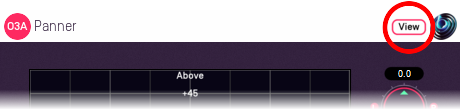
When this is pressed, the plugin is connected to the View or ViewVR application and is displayed there.
| View Support | ViewVR Support |
|---|---|
The current source directions are shown using colour-coded crosses and labels, similar to the display used by O3A Panner - Eight Channel. Point at one and hold the left mouse button to select it. Then, drag to set its direction. | The current 3D locations are shown as small scaled spheres, within a scaled cube, which should be in reach of the VR controllers. The unscaled locations, where the audio is actually presented from, are also shown. Grab one of the scaled locations with a VR controller and drag to move it. The unscaled sphere will move to match. |
Controls
Control: Gain Rolloff
This rolloff determines the rule that is used to reduce the source's level as the source moves away. A value of 1 is closest to how this occurs in reality. Reducing the value reduces the effect of the level drop and increasing the value exaggerates it. A value of 0 means that the level stays constant.
Mathematically, the gain applied is determined by the inverse square law, but raised to a power given by this control.
Control: HF Rolloff
This controls a simple low-pass filter that reduces high frequency content as the source moves away. This happens in reality due to air absorption. A value of 0.1 is close to reality at typical pressure, temperature and humidity, and changing this value reduces or increases the effect. A value of 0 means that no filtering occurs.
The value used with this control is the number of additional decibels lost at 10kHz for each metre of distance, on top of the main gain rolloff.
Controls: Crossover Far End and Crossover Far Start
These controls determine the distance range over which sounds transition from the 'far' O3A mix to the 'close' O3A mix.
Controls: X 1 - 8, Y 1 - 8 and Z 1 - 8
The coordinates determine where each sound is in space. Units are nominally metres.
| Axis | Positive | Negative |
|---|---|---|
| X | Front | Back |
| Y | Left | Right |
| Z | Up | Down |
Controls: Source Size 1 - 8
Source size can be used to give a source a volume. When the source is close, this changes the spatial response of the source (you will see it looks bigger in the O3A Visualiser). This effect continues when the listener travels inside the source.
When the listener is inside the source, there is a substantial omnidirectional component to the soundfield generated here. You may wish to make this more diffuse, for instance by using the O3A Diffuser plugin.
Controls: Edge 1 - 8
The edge setting further determines the shape of a source with size. Increasing the edge setting introduces tapering from the edge of the source, effectively moving more of it towards its centre. This changes the spatial response of the source, particularly when it is close.
Controls: Gain 1 - 8
Each sound source has its own gain control, with a range from -60dB to +12dB.
Controls: Mute 1 - 8 and Solo 1 - 8
Each sound source has its own mute and solo switch. These have the usual meanings and solo overrides mute.
Presets
Presets are available for this plugin:
- Cube
- Octagon
- Square
- Stage
