O3A Line
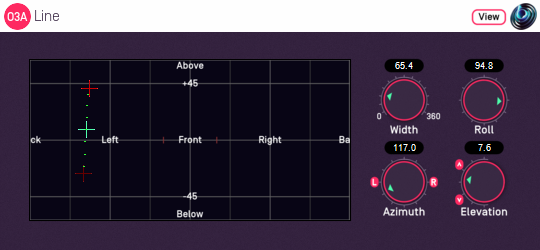
Host Support
| Host Type | Support |
|---|---|
| AAX | Yes |
| VST2 | Yes |
Audio
| Channels | Content | |
|---|---|---|
| Input | 1 | Mono |
| Output | 16 | O3A |
Controls
Description
This plugin takes a mono stream and converts it to third order ambisonics (O3A), spreading the sound out in a line.
The centre and "left" directions of the line can be set using the control surface, where the directions are indicated by crosshairs. The "right" direction is shown but cannot be controlled directly this way.
There are labels on the control surface to help you find left, right, above etc. However, if this still does not make any sense, you might want to see our page on the O3A Visualiser which lays out its viewing region in the same way.
In acoustics terms, this plugin emulates a one-dimensional emitter where all points are the same distance from the centre of the coordinate system. In 3D space, strictly this is an arc rather than a line. The arc appears as a line in perspective views.
This plugin emulates a quite unusual acoustic soundfield. If you find it sounds unnatural you may wish to apply other processing to make it less regular, for instance the O3A Diffuser.
The plugin is available in the O3A Manipulators plugin library.
View Support
When used with O3A View Sync from the O3A View library, this plugin can be connected to the separate View or ViewVR applications.
When this option is available, a 'View' button appears at the top right of the plugin's user interface.
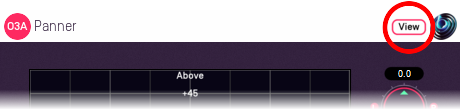
When this is pressed, the plugin is connected to the View or ViewVR application and is displayed there.
| View Support | ViewVR Support |
|---|---|
The current centre and left side directions are shown using green/blue and red crosses, similarly to the plugin display. A dotted line connects the left and right extent of the stereo image. Point at the centre or left side cross and hold the left mouse button to select it. Then, drag to set its azimuth and elevation. | The current centre and left side directions are shown using green/blue and red beams and crosses, similarly to the plugin display. A dotted line connects the left and right extent of the stereo image. Each VR controller moves one of the centre and left side directions and the controllers show short green/blue and red beams to indicate which is which. Hold a VR controller trigger to set an azimuth and elevation. |
Controls
Control: Width
The width controls the length of the line, from 0 degrees to 360 degrees. At 0 degrees, this plugin has much the same behaviour as the standard O3A Panner. At 360 degrees, the line forms a complete circle around the listener.
Controls: Azimuth and Elevation
Azimuth and Elevation control the centre of the line. Effectively, this allows the line to be moved around.
Azimuth is the horizontal angle, between -180 to +180 degrees, measured anticlockwise (left) from the front. Elevation is a vertical angle between -90 and +90 degrees, measured with positive upwards and 0 on the horizontal.
For instance, the direction for azimuth +90 and elevation +45 can be found by turning 90 degrees to the left and then looking up by 45 degrees.
Control: Roll
The line is centred around the point given by the azimuth and elevation controls and with a length given by the width control. The roll control sets the angle of the line and can be used to rotate it around the centre point.
This control has an angle between -180 and +180 degrees. Increasing the value rotates the line clockwise.
- O3A A20->B Converter
- O3A B->A20 Converter
- O3A Compressor
- O3A Diffuser
- O3A Directional Emphasis
- O3A Directional Mask
- O3A Graphic Equalizer
- O3A Join
- O3A Line
- O3A Low/High Pass Filter
- O3A Move
- O3A Order Amplifier
- O3A Panner LS
- O3A Panner LS XYZ
- O3A Panner LS8
- O3A Parametric Equalizer
- O3A Portal
- O3A Reflection
- O3A Screen Resizer
- O3A Spatial Equalizer
- O3A Spatial Mask
- O3A Spatial Mask Split
- O3A Spotlight
- O3A Spotlight Split
- O3A Swap
- O3A Zoom
- O3A Zoom XYZ
