O7A Visualiser - Hemisphere
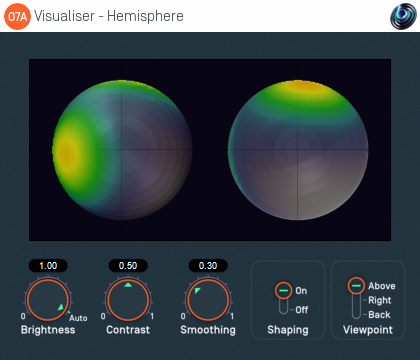
Host Support
| Host Type | Support |
|---|---|
| AAX | Yes |
| VST2 | Yes |
Audio
| Channels | Content | |
|---|---|---|
| Input | 64 | O7A |
| Output | 64 | O7A |
Controls
Description
This plugin produces a view of an O7A stream which can help make sense of what is happening in it. Audio is passed through unmodified, so the plugin can be inserted in the middle of an O7A effects chain.
The stream is shown using a two circular regions each showing a projection of a half of the directional components of the O7A soundfield interpreted over a sphere.
By default, the left sphere shows the upper hemisphere of the soundfield and the right sphere shows the lower hemisphere, as if both were viewed from above. The image is orientated so that sounds at the front appear at the top of both images. However, the viewpoint can be changed.
A good way to try this out is to chain the O7A Panner - Hemisphere plugin immediately before this one as that panner uses the same directional approach (as long as the viewpoint is set to "Above"). Then set up a decoder after this suitable for use with your speakers or headphones. Then you can play around with different sound directions and hear and see the results.
We do not particularly recommend this visualisation. Generally, we suggest you use the standard O7A Visualiser instead.
This plugin does not have O7A View support. You might wish to consider O7A Flare.
The plugin is available in the O7A Core plugin library.
Controls
Control: Brightness
This controls the brightness of the image. If the screen shows nothing when sounds are playing, you may wish to turn this up. If it is all red, turn it down.
Alternatively, you can set the dial to "Auto", in which case the plugin will try to ride the brightness control to keep the visualisation useful.
Control: Contrast
This controls the contrast of the image. Higher values produce a sharper image but map a smaller dynamic range onto the screen.
Control: Smoothing
The image generated is smoothed over time. Use more smoothing for a more stable, slower moving image. Use less for a more responsive one.
Control: Shaping
Shaping should normally be left on as it produces a more straightforward view. If this is turned off, the image will typically be sharper, but ripples will be visible in directions away from original sound directions.
Control: Viewpoint
By default, the visualisation shows the upper hemisphere on the left and the lower hemisphere on the right, both viewed as the viewpoint was from above.
Alternatively, the viewpoint can be changed to view from the right or from behind. In both cases sounds above appear at the top of the image.
- O7A Beamer
- O7A Colourizer
- O7A Decoder - 5.1 Basic
- O7A Decoder - FuMa
- O7A Decoder - Mono
- O7A Decoder - O1A
- O7A Decoder - O2A
- O7A Decoder - O3A
- O7A Decoder - Stereo
- O7A Flare
- O7A Gain
- O7A Injector - FuMa
- O7A Injector - O1A
- O7A Injector - O2A
- O7A Injector - O3A
- O7A Look
- O7A Meter
- O7A Meter - Signal
- O7A Panner
- O7A Panner - Classic
- O7A Panner - Eight Channel
- O7A Panner - Hemisphere
- O7A Panner - Large
- O7A Panner - Two Channel
- O7A Rotation
- O7A Spatial Delay
- O7A Virtual Microphone
- O7A Visualiser
- O7A Visualiser - Hemisphere
