O7A Upmixer - Coincident Microphone
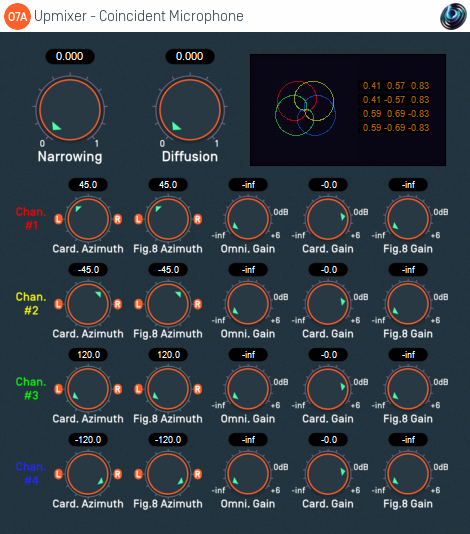
Host Support
| Host Type | Support |
|---|---|
| AAX | Yes, input mapped to quad |
| VST2 | Yes |
Audio
| Channels | Content | |
|---|---|---|
| Input | 4 | Microphone Channels (mapped to quad for AAX) |
| Output | 64 | O7A |
Controls
- Narrowing
- Diffusion
- Card. Azimuth 1 - 4
- Fig.8 Azimuth 1 - 4
- Omni. Gain 1 - 4
- Card. Gain 1 - 4
- Fig.8 Gain 1 - 4
Description
This plugin is designed for use with recordings made with planar coincident surround microphones with more than two capsules. Examples include the Zoom H2 and Double M/S systems. The plugin uses a description of the spatial responses of the microphone capsules to convert the recordings to O7A. It takes advantage of a mathematical relationship between standard capsule responses and first order ambisonics.
Note that microphone capsules typically do not achieve their ideal responses and that errors vary between microphone capsules, even within the same microphone. These issues tend to be more significant with less expensive microphones and will reduce the quality of the resulting O7A stream. Unfortunately, this plugin cannot compensate for these issues!
The spatial response for three or four channels is built up from simple omnidirectional, cardioid and figure-of-eight responses, which are shown in a display panel. The plugin relies on the microphone capsules being effectively coincident (i.e. within millimetres of each other).
The plugin does not work with stereo microphones; you may wish to use the O7A Upmixer - Stereo plugin for this instead.
This plugin also is not designed to work with A-Format or B-Format ambisonic microphones (although these are also effectively coincident). A-Format microphones should come with software to convert their output to B-Format; this should be used. First order SN3D B-Format can be mixed directly into the O7A stream or processed with the O7A Harpex Upsampler, or the O7A First Order Injector which has the same narrowing and diffusion controls as are present here. We recommend the use of ambisonic microphones, as these pick up height information, producing a 3D soundfield rather than a 2D one.
This plugin needs to be used with care or it will produce strange results. The channel spatial responses should describe the microphone(s), not how you would like to place sounds into the O7A scene. Forgetting this can cause much confusion! We normally recommend you set the channel spatial responses carefully for your microphone and then save them somewhere safe so you only ever need to do this once. Then, when you use the plugin, provide all channels of the microphone recording directly to the plugin in the expected order, without changing the channel levels.
The plugin also includes some additional processing stages to help get the best out of your recordings. There are three stages in total:
- First Order Matrixing
- Narrowing
- Diffusion
First, the plugin tries to find an optimal matrix derived from the channel spatial responses. This converts the input (the microphone recording) into first order horizontal-only B-Format. The matrix is shown in the display panel at the top right of the screen. The output of this stage is the first, second and fourth channel an O7A stream.
If the plugin cannot find an optimal matrix, for instance because there are fewer than three active microphone channels, or the microphone array is badly conditioned mathematically (e.g. because all capsules are facing forwards), then the matrix will not be shown and the output of the plugin will be silent.
After this, the first order B-Format can be processed with narrowing and diffusion stages in the same way as in the O7A First Order Injector plugin.
You can extract other polar patterns from the resulting O7A mix with the O7A Virtual Microphone plugin or use other O7A tools.
Setting the Microphone Up
To use this plugin, first set up the microphone responses in a way that matches the microphone you are using. This can be time-consuming, so save your settings once they are right so you can use them in the future. There are some presets available.
If the microphone channels correspond directly to simple capsule responses (omnidirectional, cardioid or figure-of-eight), you can simply set the gain for that response to 0dB and the others to -inf (off) and then point each response in the correct direction for its capsule.
For instance, the Zoom H2 in surround mode has four outputs corresponding to four cardioid response capsules, so this can be set up by setting all cardioid gains to 0dB and all other gains to -inf. The capsules can then be steered to the correct azimuths (+45, -45, +120, -120) using the cardioid azimuth controls. Other microphones with simple capsule responses such as hypercardioid or subcardioid can be modelled by mixing simple responses together (omni and figure-of-eight are usually easiest).
The Double M/S (or "Double Mid/Side" technique) typically uses a front-facing cardioid channel, a side-facing figure-of-eight channel and a rear-facing cardioid channel. A preset is available for this, but be careful about the actual capsules in use. Specifically, depending on the actual capsules you have chosen it may be necessary to change the channel cardioid responses slightly (for instance by mixing in some omni to produce a subcardioid response) and the relative channel levels may need tweaking.
Try to model your microphone(s) accurately. You might be tempted to tweak the channel responses to manipulate the results of this plugin, but you probably will not get what you expect because the plugin will compensate for your tweaks in ways which may not be intuitive. The channel spatial response parameters are intended to describe the actual microphone response, not what you wished it had been! If you want to modify the spatial balance of the mix, you are probably better off using plugins from the O7A Manipulators plugin library.
Tweaking Actual Recordings
After setting up the microphone accurately, listen to the results and tweak the narrowing and/or diffusion parameters if needed. Alternatively, the O7A Harpex Upsampler plugin can be used to sharpen the spatial image if it is available, in which case the narrowing and diffusion parameters should usually be left at zero.
We do not recommend making changes to the level of the individual channels of the recording before processing as the plugin relies on them being at the expected relative levels. Similarly, all channels need to be present or strange results will ensue!
After processing with this plugin you can apply O7A tools to the results, including surround decoders, for instance for 5.1. You can also extract other microphone responses using the O7A Virtual Microphone.
The plugin is available in the O7A Upmixers plugin library.
Controls
Control: Narrowing
This is the same as the narrowing control of the O7A First Order Injector plugin.
Narrowing reduces the amount of spatial information that is used (it applies a gain reduction to the X and Y channels).
This can be useful to remove antiphase images in the opposite direction of sound sources, which are typically heard as a kind of blurring. These are often visible in the O7A Visualiser.
The narrowing control determines how much narrowing is applied. A value of zero leaves the stream unaffected and increasing it results in a less spatially detailed, but hopefully less blurred mix.
Control: Diffusion
This is the same as the diffusion control of the O7A First Order Injector plugin.
The diffusion value controls a set of all-pass filters which are used to smudge the mix gently. This softens transients slightly.
Different all-pass filters are used in different directions, which disrupts an unnatural envelopment or "in-the-head" effect which can sometimes occur.
A zero value for this control leaves the stream unaffected. Higher values change the sense of envelopment, allowing the stream to become more spatially diffuse without changing sound directions.
Controls: Card. Azimuth 1 - 4
Four of these controls are present, one for each channel. Each indicates the azimuth (in degrees) of a contributing cardioid capsule response for the channel.
Controls: Fig.8 Azimuth 1 - 4
Four of these controls are present, one for each channel. Each indicates the azimuth (in degrees) of a contributing figure-of-eight capsule response for the channel.
Controls: Omni. Gain 1 - 4
Four of these controls are present, one for each channel. Each indicates the level of a contributing omnidirectional capsule response for the channel.
The gain range is from -30dB to +6dB.
Controls: Card. Gain 1 - 4
Four of these controls are present, one for each channel. Each indicates the level of a contributing cardioid capsule response for the channel.
Note that subcardioid and hypercardioid responses can be modelled using combinations of contributions of different capsule types (typically omni and figure-of-eight).
The gain range is from -30dB to +6dB.
Controls: Fig.8 Gain 1 - 4
Four of these controls are present, one for each channel. Each indicates the level of a contributing figure-of-eight capsule response for the channel.
Note that the polarity of a figure-of-eight response can be flipped by changing its azimuth by 180 degrees.
The gain range is from -30dB to +6dB.
Presets
Presets are available for this plugin:
- Double M/S
- Milab SRND360 (CF/LR/RR)
- Zoom H2
- O7A Injector - First Order
- O7A Injector - N3D
- O7A Mono Ambience
- O7A Stereo Ambience
- O7A Upmixer - 22.2
- O7A Upmixer - 5.1
- O7A Upmixer - 6.1
- O7A Upmixer - 7.1
- O7A Upmixer - 7.1.2 (Dolby Atmos)
- O7A Upmixer - 7.1.4
- O7A Upmixer - Auro-3D 10.1
- O7A Upmixer - Auro-3D 11.1
- O7A Upmixer - Auro-3D 13.1
- O7A Upmixer - Auro-3D 9.1
- O7A Upmixer - Coincident Microphone
- O7A Upmixer - Cube
- O7A Upmixer - IMAX 12.0
- O7A Upmixer - IMAX 5.0
- O7A Upmixer - IMAX 6.0
- O7A Upmixer - Quad
- O7A Upmixer - Stereo
