O7A Spatial Equalizer
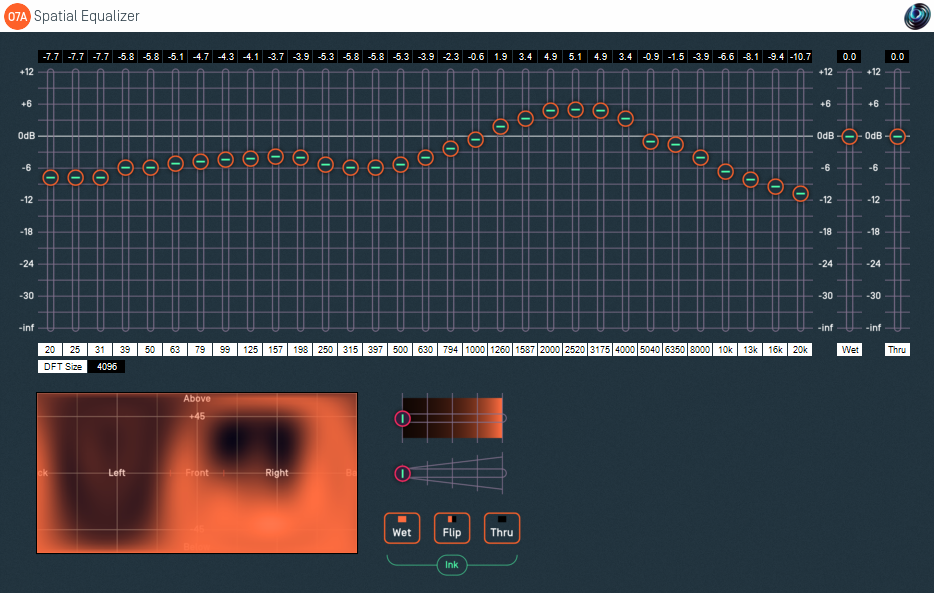
Host Support
| Host Type | Support |
|---|---|
| AAX | Yes |
| VST2 | Yes |
Audio
| Channels | Content | |
|---|---|---|
| Input | 64 | O7A |
| Output | 64 | O7A |
Controls
- 20Hz - 20kHz Band Gains
- Ink Control
- Brush Size Control
- Thru Button
- Wet Button
- Flip Button
- Wet Gain
- Thru Gain
- DFT Size
- ACN00 - ACN63 Elements
Description
This plugin modifies a 3D O7A mix by changing sound in different directions. A canvas is shown at the bottom in the middle which can be "painted" on to control the directions that will be changed. The canvas is set out in the same way as in the O7A Visualiser and O7A Spatial Mask plugins.
This plugin combines features of the O7A Spatial Mask and O7A Graphic Equalizer plugins. It allows you to make precise changes to the frequency content of an O7A mix in particular directions, for instance to enhance a particular singer without modifying the whole mix.
The graphic equalizer is of the 31-band third-of-octave type. Parts of this plugin are implemented in the frequency domain and it has a significant latency, which hopefully your DAW will compensate for. The equalizer is linear-phase.
Sounds in different directions are separated out into two spatial channels, the "Thru" channel and the "Wet" channel. By default, the "Thru" channel is passed through unmodified and the "Wet" channel is modified by the graphic equalizer.
An ink control determines how the canvas is changed when it is clicked/drawn on. Dark ink means that sound in a particular direction should be sent to the "Thru" channel and light ink means to the "Wet". Ink in between indicates that an intermediate amount is sent to each of the two different channels. The Thru channel is modified by the Thru gain and delayed to have the same latency as the Wet channel. The Wet channel is modified by the Wet gain and also the graphic equalizer provided. The two channels are then combined.
This means that sound directions painted dark are affected by the Thru gain only and sound directions painted light are affected by the Wet gain and the equalizer. Colours in between are a mix.
That was all a bit confusing...
Yes. You might want to play with the O7A Spatial Mask and O7A Graphic Equalizer plugins to help get your head around what is going on here, before taking this plugin on. It's worth it though; this plugin makes a lot of good things possible.
The Thru and Wet gain sliders are useful, but can make things more confusing. If you set them both to "0.0" (the default) then dark means the sounds pass through unaffected and light means the equalizer is applied fully.
Automation
Most of this plugin can be automated. Pressing the buttons or drawing on the canvas are converted into changes in the internal ACN elements, so you can record these changes and play them back to reproduce canvas paint changes.
To put this another way, the ink control, brush and thru/wet/flip buttons are not accessible via automation, but the changes they make to the canvas are.
The plugin is available in the O7A Manipulators plugin library.
Controls
Controls: 20Hz - 20kHz Band Gains
These controls affect the frequency content of the soundfield at the frequency selected, in the sound directions affected by the "Thru" channel (light ink on the canvas).
If the DFT size is low, some of the frequency bands are ganged together.
Control: Ink Control
The first horizontal slider selects the colour of the "ink" that will be used when the panel is painted on. The grey tick marks are 6dB points.
Control: Brush Size Control
The second horizontal slider controls the amount of ink that will be painted onto the panel.
Control: Thru Button
This instantly paints the entire canvas dark ("Thru"). This means that all sound directions are then affected by the Thru gain slider (and not the Wet gain or graphic equalizer).
Control: Wet Button
This instantly paints the entire canvas light ("Wet"). This means that all sound directions are then affected by the Wet gain slider and the graphic equalizer (and not the Thru gain slider).
Control: Flip Button
This instantly converts the parts of the canvas that were light to dark and the parts that were dark to light and so on. This has the effect of converting all sound direction contributions that were Thru to Wet and vice versa.
Control: Wet Gain
This sets the gain applied to sound directions that are painted as "Wet" (light).
By default this is set to "0.0" (unit gain). This means that light ink on the canvas indicates that sounds should not be changed in level. On the other hand, they will be affected by the graphic equalizer which is the main feature of this plugin.
Control: Thru Gain
This sets the gain applied to sound directions that are painted as "Thru" (dark).
By default this is set to "0.0" (unit gain). This means that dark ink on the canvas indicates that sounds should be let through the plugin unmodified.
Control: DFT Size
The DFT size is used in the internal processing of this plugin. The size can be 512, 1024, 2048, 4096, 8192, 16384, 32768 or 65536. Lower sizes give lower latency and use less CPU power, but provide a less sharp equalizer. In this case, the plugin may gang low frequency bands together.
Controls: ACN00 - ACN63 Elements
These controls are not shown on screen as numbers but are available for automation. They capture an internal representation of what is on the canvas and they can be used to automate the canvas. If you are recording them, make sure you record them all together!
We recommend that you do not attempt to interpret these numbers. However, it may be worth knowing that fading them together (linearly) will result in a natural (linear) fade of the canvas image.
Technically, these elements contain a spherical harmonic decomposition of the gain function, defined as a function mapping the surface of the unit sphere to values broadly between 0 and 1, where the spherical harmonics are encoded using the SN3D convention.
- O7A A60->B Converter
- O7A B->A60 Converter
- O7A Compressor
- O7A Diffuser
- O7A Directional Emphasis
- O7A Directional Mask
- O7A Graphic Equalizer
- O7A Join
- O7A Line
- O7A Low/High Pass Filter
- O7A Move
- O7A Order Amplifier
- O7A Panner LS
- O7A Panner LS XYZ
- O7A Panner LS8
- O7A Parametric Equalizer
- O7A Portal
- O7A Reflection
- O7A Screen Resizer
- O7A Spatial Equalizer
- O7A Spatial Mask
- O7A Spatial Mask Split
- O7A Spotlight
- O7A Spotlight Split
- O7A Swap
- O7A Zoom
- O7A Zoom XYZ
