O7A Portal
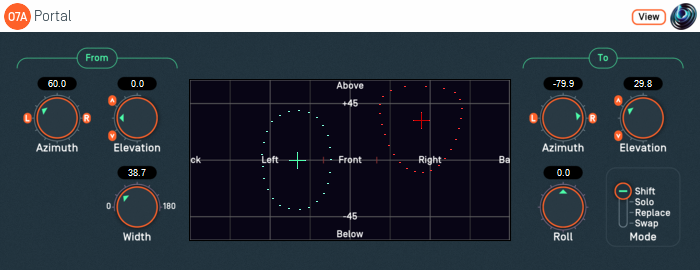
Host Support
| Host Type | Support |
|---|---|
| AAX | Yes |
| VST2 | Yes |
Audio
| Channels | Content | |
|---|---|---|
| Input | 64 | O7A |
| Output | 64 | O7A |
Controls
Description
This plugin shifts a region in an O7A audio scene to another direction in the audio scene. The "from" and "to" directions for this shift are set independently. The angular width of the region to be shifted can be set, and the region can be rotated (rolled) during the shift.
The "from" and "to" directions can be set using the azimuth and elevation controls, or the control surface, where the directions are indicated by the crosshairs. The "from" direction is indicated using green/blue and the "to" direction using red. They can be changed by clicking with the mouse, using the left mouse button for the "from" direction and the right mouse button for "to". If you do not have a right mouse button, or are using a touch screen, you can hold down the 'Alt' key and press the main button instead. You can also move both directions together using the 'Shift' key.
The algorithm used is a "passive" one and should not colour the frequency content of the sound significantly.
The plugin is available in the O7A Manipulators plugin library.
View Support
When used with O7A View Sync from the O7A View library, this plugin can be connected to the separate View or ViewVR applications.
When this option is available, a 'View' button appears at the top right of the plugin's user interface.
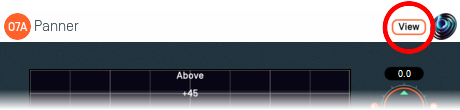
When this is pressed, the plugin is connected to the View or ViewVR application and is displayed there.
| View Support | ViewVR Support |
|---|---|
The current 'from' and 'to' directions are shown using green/blue and red crosses, similarly to the plugin display. Point at one and hold the left mouse button to select it. Then, drag to set its azimuth and elevation. | The current 'from' and 'to' directions are shown using green/blue and red beams and crosses, similarly to the plugin display. Each VR controller moves a direction and the controllers show short green/blue and red beams to indicate which is which. Hold a VR controller trigger to set an azimuth and elevation. |
Controls
Controls: From Azimuth and From Elevation
These azimuth and elevation controls determine the direction from which audio should be shifted.
Azimuth is the horizontal angle, between -180 to +180 degrees, measured anticlockwise (left) from the front. Elevation is a vertical angle between -90 and +90 degrees, measured with positive upwards and 0 on the horizontal.
For instance, the direction for azimuth +90 and elevation +45 can be found by turning 90 degrees to the left and then looking up by 45 degrees.
Controls: To Azimuth and To Elevation
These azimuth and elevation controls determine the direction to which audio should be shifted.
Control: Width
Width is an angle, between 0 and 180 degrees, indicating how large a region of audio should be shifted. An angle of 0 indicates a narrow beam and an angle of 180 encompasses the whole scene. Behaviour is similar to that of the O7A Spotlight plugin.
Angles are measured from the plugin "from" direction to the sound direction. When the angle is less than the width setting, the sound is in the region to be shifted. In practice, the transition out of the shifted region is a gradual slope rather than a hard transition.
Control: Roll
If roll is set to zero, the shifted audio will be oriented so "up" is where it was before shifting. However, this can be changed using this control. The shifted audio can be rotated (rolled) around its central direction using any angle from -180 to +180 degrees, where positive angles are clockwise on the canvas.
Control: Mode
Four slightly different modes of operation are supported:
| Shift | In this mode, the audio is shifted by removing it from its old direction and adding it back to the new one. This provides a simple way to shift a sound from one place to another, but can leave a gap where the sound was shifted from. This is the default mode. |
|---|---|
| Solo | In this mode, the audio is shifted by removing it from its old direction and adding it back to the new one. However, all other audio is removed. This is typically used as a way of testing that the correct audio has been selected for shifting. |
| Replace | In this mode, the audio is shifted by removing it from its old direction and replacing the audio at the new direction. This leaves a gap where the sound was shifted from and reduces sound energy where sounds are overwritten. This mode can be useful when the mix contains unwanted sounds. |
| Swap | In this mode, the audio is shifted by removing it from its old direction and swapping it for the audio at the new direction. This does not create a gap in the scene. Audio swapped back is reflected to help maintain audio content when regions overlap. |
- O7A A60->B Converter
- O7A B->A60 Converter
- O7A Compressor
- O7A Diffuser
- O7A Directional Emphasis
- O7A Directional Mask
- O7A Graphic Equalizer
- O7A Join
- O7A Line
- O7A Low/High Pass Filter
- O7A Move
- O7A Order Amplifier
- O7A Panner LS
- O7A Panner LS XYZ
- O7A Panner LS8
- O7A Parametric Equalizer
- O7A Portal
- O7A Reflection
- O7A Screen Resizer
- O7A Spatial Equalizer
- O7A Spatial Mask
- O7A Spatial Mask Split
- O7A Spotlight
- O7A Spotlight Split
- O7A Swap
- O7A Zoom
- O7A Zoom XYZ
