O3A Upmixer - Stereo
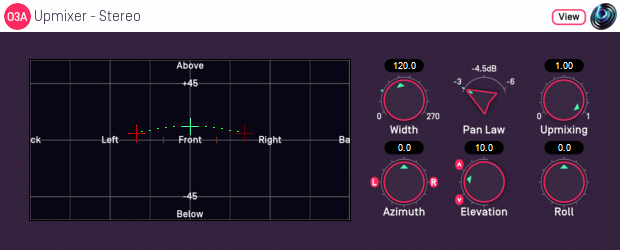
Host Support
| Host Type | Support |
|---|---|
| AAX | Yes |
| VST2 | Yes |
Audio
| Channels | Content | |
|---|---|---|
| Input | 2 | Stereo |
| Output | 16 | O3A |
Controls
Description
This plugin takes a stereo stream and converts it to third order ambisonics (O3A), spreading it out dynamically over a region of the O3A soundfield set out in two opposite directions from a central point.
In other words, it paints the stereo image along a left-to-right "line" that can be moved around freely.
The centre and "left" directions can be set using the control surface, where the directions are indicated by crosshairs. The "right" direction moves accordingly.
There are labels on the control surface to help you find left, right, above etc. However, if this still does not make any sense, you might want to see our page on the O3A Visualiser which lays out its viewing region in the same way.
This plugin places stereo material in a very definite spatial location or region. If you would like a more spatially spread result, another option is the O3A Stereo Ambience plugin. This is particularly relevant when placing "non-diegetic" material such as music into an ambisonic mix.
The plugin is available in the O3A Upmixers plugin library.
View Support
When used with O3A View Sync from the O3A View library, this plugin can be connected to the separate View or ViewVR applications.
When this option is available, a 'View' button appears at the top right of the plugin's user interface.
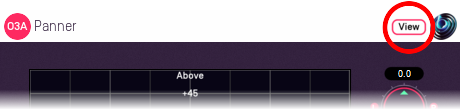
When this is pressed, the plugin is connected to the View or ViewVR application and is displayed there.
| View Support | ViewVR Support |
|---|---|
The current centre and left side directions are shown using green/blue and red crosses, similarly to the plugin display. A dotted line connects the left and right extent of the stereo image. Point at the centre or left side cross and hold the left mouse button to select it. Then, drag to set its azimuth and elevation. | The current centre and left side directions are shown using green/blue and red beams and crosses, similarly to the plugin display. A dotted line connects the left and right extent of the stereo image. Each VR controller moves one of the centre and left side directions and the controllers show short green/blue and red beams to indicate which is which. Hold a VR controller trigger to set an azimuth and elevation. |
Controls
Control: Width
When converting the stereo to O3A, this angle tells the processor how far apart the stereo speakers are understood to be. 60 degrees is the default and corresponds to standard stereo speaker placement. Angles from 0 to 270 degrees are available.
Increasing this angle has the effect of widening the stereo image.
Note that small angles effectively result in the input being summed to some extent and so will work less well with material not optimised for mono downmixing (e.g. panned using a -3dB pan law). You may also encounter a bass boost with wide angles because of the effective increase in source size. Best results will typically be achieved with angles between 30 and 90 degrees or so.
Control: Pan Law
Ideally, this should be set to be the same as the pan law used when the stereo mix was made. Normally this is -3dB for modern stereo mixes and -6dB for early stereo mixes intended to be mono-compatible. -4.5dB is midway in between.
In practice, this can normally be set to -3dB. If you then find that central sounds (typically vocals) are too quiet then set this to -4.5dB or -6dB.
Control: Upmixing
The underlying stereo upmixing algorithm is optimised for use with material that has been mixed using conventional panning techniques. It is not necessarily well-suited for other mixes.
This control determines how much of the output signal is provided by this upmixing algorithm. The rest of the output is provided by simply panning the left and right channels to the "hard" left and right of the region of space used for output.
With this control set to zero, this plugin is not unlike the O3A Panner - Two Channel plugin.
Controls: Azimuth and Elevation
Azimuth and Elevation control where the centre of the stereo image will be placed in the 3D audio scene.
Azimuth is the horizontal angle, between -180 to +180 degrees, measured anticlockwise (left) from the front. Elevation is a vertical angle between -90 and +90 degrees, measured with positive upwards and 0 on the horizontal.
For instance, the direction for azimuth +90 and elevation +45 can be found by turning 90 degrees to the left and then looking up by 45 degrees.
Effectively, this allows the upmixed stereo image to be moved around.
Control: Roll
The output of the upmixer is centred around the point given by the azimuth and elevation controls and with a width given by the width control. The roll control sets the angle of the output and can be used to rotate the stereo as a "line" around the centre point.
This control has an angle between -180 and +180 degrees. Increasing the value rotates the stereo image clockwise. A value of zero presents the stereo with the left to the left and the right to the right (from a vertical perspective).
- O3A Injector - First Order
- O3A Injector - N3D
- O3A Mono Ambience
- O3A Stereo Ambience
- O3A Upmixer - 22.2
- O3A Upmixer - 5.1
- O3A Upmixer - 6.1
- O3A Upmixer - 7.1
- O3A Upmixer - 7.1.2 (Dolby Atmos)
- O3A Upmixer - 7.1.4
- O3A Upmixer - 9.1.6
- O3A Upmixer - Auro-3D 10.1
- O3A Upmixer - Auro-3D 11.1
- O3A Upmixer - Auro-3D 13.1
- O3A Upmixer - Auro-3D 9.1
- O3A Upmixer - Coincident Microphone
- O3A Upmixer - Cube
- O3A Upmixer - IMAX 12.0
- O3A Upmixer - IMAX 5.0
- O3A Upmixer - IMAX 6.0
- O3A Upmixer - Quad
- O3A Upmixer - Stereo
