O3A Overdrive
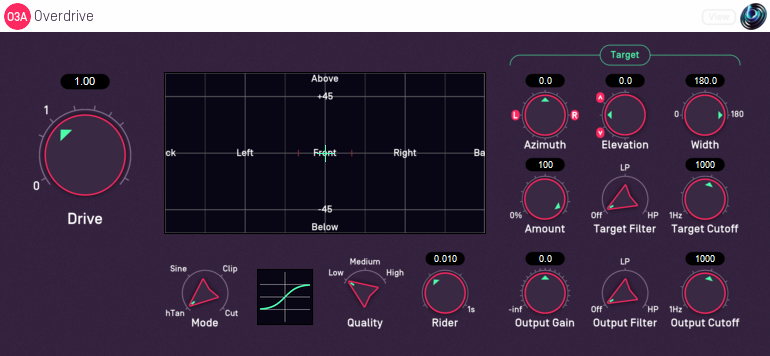
Host Support
| Host Type | Support |
|---|---|
| AAX | Yes |
| VST2 | Yes |
Audio
| Channels | Content | |
|---|---|---|
| Input | 16 | O3A |
| Output | 16 | O3A |
Controls
- Drive
- Mode
- Target Azimuth
- Target Elevation
- Target Width
- Target Amount
- Target Filter
- Target Cutoff
- Quality
- Rider
- Output Gain
- Output Filter
- Output Cutoff
Description
This plugin applies simulated overdrive or other distortion to an O3A scene, or a target region in it. This has a variety of uses, for instance to give a scene some additional warmth or "edginess", or to shred part or all of it.
If the Target Width control is set to 180 then the distortion is applied everywhere in the scene. Otherwise, the Target Azimuth and Elevation controls can be used to direct distortion into a particular region. A filter is also available which can be used to target the overdrive specifically at low or high frequencies.
The level of distortion is controlled by the Drive control and the type by the Mode. A gain rider is used, which can help keep the level of distortion introduced independent of the level of the input signal.
The overdrive is applied to sounds in the scene without moving them significantly. If overdrive is to be combined with reverb, applying the overdrive before the reverb typically gives more spatially believable results.
An output filter is also available, which affects the processed output for the target region (and frequencies) only.
The plugin is available in the O3A Music plugin library.
View Support
When used with O3A View Sync from the O3A View library, this plugin can be connected to the separate View or ViewVR applications.
When this option is available, a 'View' button appears at the top right of the plugin's user interface.
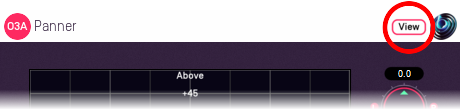
When this is pressed, the plugin is connected to the View or ViewVR application and is displayed there.
| View Support | ViewVR Support |
|---|---|
The current direction is shown using a cross. Hold the left mouse button to set the azimuth and elevation. | The current direction is shown using a beam and cross. Hold a VR controller trigger to set the azimuth and elevation. |
Controls
Control: Drive
The drive control determines the intensity of the overdrive to be applied to the target region.
Values are from 0 to 10, where a value of 0 means the signal passes through unaffected.
Control: Mode
The overdrive is performed by applying a nonlinearity to the input audio, and four are available. The choices are:
| hTan | This gives a classic overdrive sound that can be introduced gently by increasing the drive. Implemented using the hypertangent. |
|---|---|
| Sine | This also gives a classic sound, but implemented with a different mathematical method. Implemented using a limited sine function. |
| Clip | Here the audio is hard-clipped when it hits a threshold, giving a harsher "digital" distortion. Sound is typically unaffected until the drive is high enough for hard clipping to start. |
| Cut | This mode cuts away parts of the waveform that are close to zero. Increasing the drive cuts away more of the waveform, damaging it in a way that often produces a quite gritty sound. Setting the drive high can remove everything, resulting in periods of silence. |
Controls: Target Azimuth and Target Elevation
These azimuth and elevation controls determine the direction of the target region.
Azimuth is the horizontal angle, between -180 to +180 degrees, measured anticlockwise (left) from the front. Elevation is a vertical angle between -90 and +90 degrees, measured with positive upwards and 0 on the horizontal.
For instance, the direction for azimuth +90 and elevation +45 can be found by turning 90 degrees to the left and then looking up by 45 degrees.
These controls have no effect when Target Width is set to 180.
Control: Target Width
Target Width is an angle, between 0 and 180 degrees, indicating how wide the target region should be. An angle of 0 indicates a narrow beam and an angle of 180 encompasses the whole scene.
Angles are measured from the direction given by the azimuth and elevation, to the sound direction. When the angle is less than the width setting, the sound is in the region. In practice, the transition into the target region is a gradual slope rather than a hard edge.
Control: Target Amount
This controls the amount of processed audio that appears in the output, as opposed to unprocessed audio. It applies only to audio in the target region, as other audio is unprocessed anyway.
It works as a percentage, so 0% indicates that no processed audio should be in the output, and 100% indicates that all processed audio should be output.
For many purposes this can be thought of as a Dry/Wet control.
Controls: Target Cutoff and Target Filter
An filter determines what frequencies are processed by the plugin. Others pass through the plugin largely unaffected.
The filter can be configured as a low-pass or high-pass filter, or disabled. The filter cutoff controls the filter's -6dB point.
Control: Quality
The plugin uses upsampling. The quality setting determines the degree and quality of upsampling used.
Higher quality settings create substantially more CPU load, but reduce frequency aliasing effects. Low Quality disables upsampling.
Many applications of overdrive do not need oversampling, and you can save CPU load by leaving this set to Low in these cases.
Control: Rider
A gain rider is used, which can help to keep the level of distortion independent of the level of the input signal. Shorter rider times typically result in more consistent distortion.
Control: Output Gain
The output level of the target signal path can be modified. Audio that is not in the target region is not affected.
The gain is between -30dB and +30dB or silent.
Controls: Output Cutoff and Output Filter
An output filter is applied to the target signal path. It does not affect audio that is not in the target region.
The filter can be configured as a low-pass or high-pass filter, or disabled. The filter cutoff controls the filter's -6dB point.
Presets
Presets are available for this plugin:
- Warm
- Edge
- Hard Edge
- Hard Drive
- Destruction
- Crump
- Fizz
- Threat
- Gravel
- Splinters
