Custom Layouts in Rapture3D Advanced
The "Advanced" edition of Rapture3D supports custom speaker layouts.
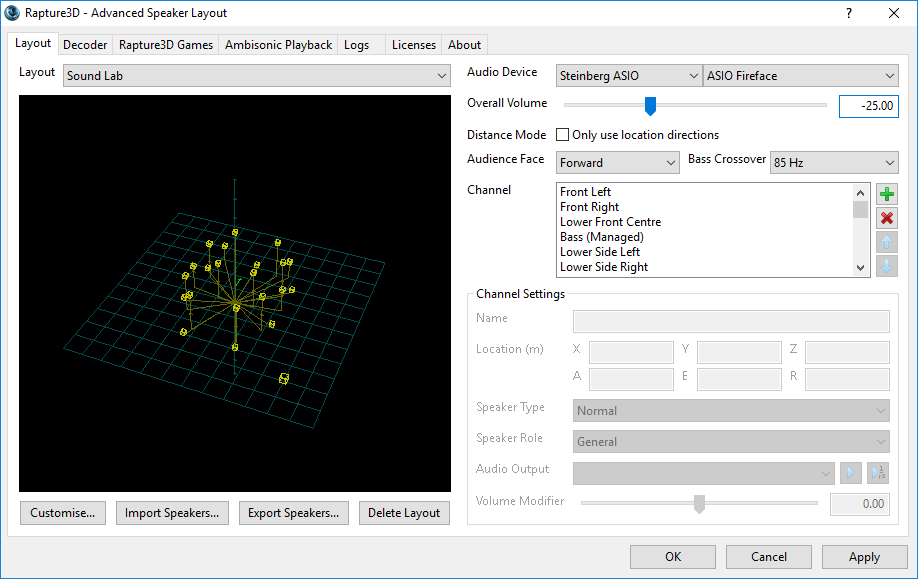
You can describe your own speaker layout and then have Rapture3D generate a "decoder" for it, which will then work:
- ... with the Rapture3D OpenAL driver, to provide sound in OpenAL games.
- ... with the Rapture3D Ambisonic player, to play back 3D Ambisonic sound files.
- ... with the Rapture3D Advanced Decoding AAX and VST2 Plugins, for decoding within studio software.
Irregular Layouts
"Classic" ambisonic decoders often require speakers that are spaced regularly. Rapture3D doesn't have this restriction, and will do the best it can with what it's got. It can't perform miracles: for instance, if you put all your speakers on the right, don't be surprised if Rapture3D fails to put sounds on your left! But if you put your speakers out with reasonable directional coverage, Rapture3D will work with you, and do something sensible, or even clever, where there are gaps.
You can also place speakers at different distances from the centre of the room, in which case Rapture3D will compensate in a variety of ways depending on what it's trying to do. Try to avoid putting speakers too near the centre though.
Higher Order Ambisonics is a 3D technique, so sounds can be placed above and below, at least when audio is being worked with before playback. However, 2D speaker layouts are extremely common (more common than 3D ones) and most 3D layouts don't actually have speakers below the listener (just consider typical cinema or dome layouts). So handling of irregular layouts is extremely important!
Rapture3D has a number of unique innovations in this area and we think you'll be impressed with the results. Feel free to get in touch if you have question about a particular layout you are interested in!
Better 5.1 and 7.1
Even if you're "just" using a 5.1 or 7.1 rig, the "Advanced" edition can be used to prepare an even better decoder than the preset provided (and the presets are already seriously good!). This is because you can tell it exactly where the speakers are. This has the following advantages:
- If your speakers aren't exactly at the correct angle and distance, inaccuracies can be taken into account during decoder generation to avoid blurring of the spatial image, or timing issues.
- If Rapture3D knows the exact distance of speakers, rather than just the direction, it can take into account the curvature of the acoustic wavefront as it passes through the room, to improve spatial imaging and frequency response. Yes, we're serious. The maths here were "fun".
Custom Layouts with DirectSound
On Windows, the "Advanced" edition lets you use DirectSound to talk to the outputs of standard consumer hardware, which in some cases can give you up to eight outputs. Windows would normally use eight channels as a 7.1 layout, but assuming your sound card can be stopped from doing anything "clever" to the channels (for instance special LFE handling), it can be used to drive other arrangements, such as a cube of speakers, or a 3D7.1 rig, or, well... Other layouts.
Be aware though - this is harder to set up than the "User" edition, as you have to set up virtual "wiring" to get the audio out of the back of the computer, and there are other settings to get right.
More Channels
Using DirectSound, Rapture3D can use up to eight channels at most. For more channels on Windows, you need to use Steinberg ASIO. This is supported by most studio-grade audio hardware and allows many more channels, if you have the patience to configure them all.
On macOS, Rapture3D always uses Core Audio to access your audio hardware. This also allows more channels than eight.
The Studio Plugins
Rapture3D Advanced includes studio plugins which give you another way to use the Rapture3D decoder. Note that these do not use DirectSound, ASIO or Core Audio directly, because they run inside a Digital Audio Workstation (DAW) of some kind. It is the host that will access your audio hardware, but the plugins can be used to convert your ambisonic mixes into speaker feeds suitable to be sent to the hardware.
